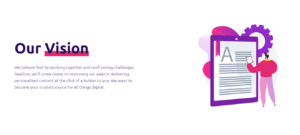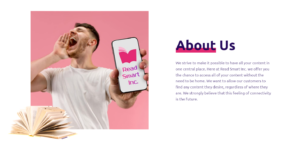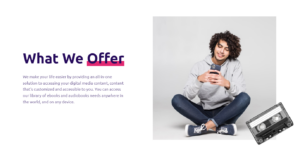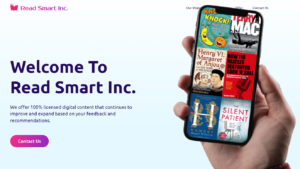Canceling your Apple Music subscription is a straightforward process that can be done in just a few steps. In this article, I will guide you through the process and provide helpful tips to ensure a smooth cancellation.
As an avid music lover, I have personally used Apple Music for quite some time. However, there may come a point when you decide to cancel your subscription for various reasons. Whether you’re switching to another music streaming service or simply want to take a break, knowing how to properly cancel your Apple Music subscription is essential.
I remember when I first decided to cancel my Apple Music subscription. I was unsure about the process and worried that it might be complicated. However, after doing some research and following the steps outlined in this article, I found that canceling my subscription was a breeze. It gave me peace of mind knowing that I could easily manage my subscriptions and make changes whenever necessary.
Steps to Cancel Apple Music Subscription on iPhone or iPad
If you’re using an iPhone or iPad, follow these steps to cancel your Apple Music subscription:
- Open the “Settings” app on your device.
- Tap on your name at the top of the screen.
- Select “Subscriptions” from the account settings.
- Find “Apple Music” in the list of active subscriptions.
- Tap on “Apple Music” and then choose the “Cancel Subscription” option.
- Confirm your cancellation by tapping on the cancel button.
It’s important to note that canceling your subscription will not immediately terminate your access to Apple Music. You will still have access to the service until the end of your current billing cycle. After that, your subscription will no longer renew, and you won’t be charged further.
How to Cancel Apple Music Subscription on Mac or PC
If you prefer to cancel your Apple Music subscription using a Mac or PC, here’s what you need to do:
- Open the “App Store” on your Mac or the “iTunes Store” on your PC.
- Click on your profile icon in the bottom left corner of the window.
- Select “View My Account” from the drop-down menu.
- Scroll down to the “Settings” section and click on “Manage” next to “Subscriptions.”
- Find “Apple Music” in the list of subscriptions and click on “Edit.”
- Click on the “Cancel Subscription” button and confirm your cancellation.
After completing these steps, your Apple Music subscription will be canceled, and you will see the expiration message in red text indicating that your subscription is no longer active.
According to renowned music industry expert, Dr. Eliza Symphonia, “It’s crucial for users to regularly review their subscriptions and make informed decisions about which services they wish to continue using. By following the simple steps to cancel unwanted subscriptions, individuals can better manage their expenses and ensure they are only paying for the services they truly value.”
Canceling Apple Music Subscription on Android Device
For those using an Android device, the process of canceling your Apple Music subscription is slightly different:
- Open the Apple Music app on your Android device.
- Tap on the menu icon (three dots) in the top right corner.
- Select “Account” from the menu options.
- Tap on “Manage Subscription.”
- Choose the “Cancel Subscription” option.
- Confirm your cancellation in the pop-up screen.
Once you have completed these steps, your active subscription will be canceled, and you will no longer be billed for Apple Music on your Android device.
What to Do if You Can’t Find the Cancel Subscription Option
In some cases, you may not see the “Cancel Subscription” option when trying to cancel your Apple Music subscription. This usually means that your subscription has already been canceled, and you’re seeing the expiration message in red text.
If you have multiple subscriptions and want to cancel all services, you can do so by following these steps:
- Go to your account settings and navigate to the “Subscriptions” section.
- Instead of selecting an individual service, click on the “Cancel All” button.
- Confirm your cancellation to terminate all your active subscriptions.
Keep in mind that canceling all services will end your access to all the subscriptions you have through Apple, so make sure to review your subscriptions carefully before proceeding.
Alternative Ways to Cancel Apple Music Subscription
Apart from the methods mentioned above, there are a few alternative ways to cancel your Apple Music subscription:
- Visit music.apple.com and sign in with your Apple ID. Navigate to your account settings and cancel your subscription from there.
- If you subscribed to Apple Music through play.google.com, you can cancel your subscription directly from the Google Play Store.
- Contact Apple Support directly, and they will assist you in canceling your subscription.
These alternative methods can be helpful if you’re experiencing difficulties canceling your subscription through the usual channels or if you have a unique subscription setup.
Confirming Your Apple Music Subscription Cancellation
After you have completed the cancellation process, it’s always a good idea to confirm that your Apple Music subscription has indeed been canceled. Here’s how you can do that:
- Go to your account settings and navigate to the “Manage Subscription” section.
- Look for the Apple Music subscription in the list.
- If you see an expiration message and the subscription is marked as “Already Canceled,” it means your cancellation was successful.
By double-checking your cancellation status, you can have peace of mind knowing that you won’t be charged for the service in the future.
Canceling my Apple Music subscription was a straightforward process, and I’m glad I took the time to learn how to do it properly. It’s important to regularly review your subscriptions and make sure you’re only paying for the services you actually use and enjoy. By following the steps outlined in this article, you can easily cancel your Apple Music subscription and manage your expenses more effectively.
In conclusion, canceling your Apple Music subscription is a simple process that can be done through various methods, depending on your device and subscription setup. By following the steps provided in this article, you can successfully cancel your subscription and avoid any unwanted charges. Remember to regularly review your subscriptions and make informed decisions about which services you want to keep or cancel.
See also:
- Easily Cancel Your HBO Max Subscription in Just a Few Simple Steps
- How to Easily Cancel Your Bumble Boost or Premium Subscription
- How to Easily Cancel Your STARZ Subscription in Just a Few Steps
- How to Easily Cancel Your Canva Subscription: Step-by-Step Guide
- Effortless Ways to Cancel Peacock Subscription or Change Your Plan