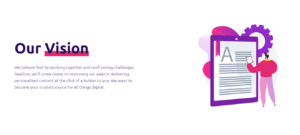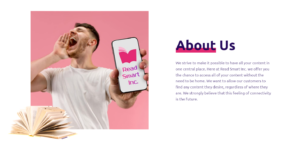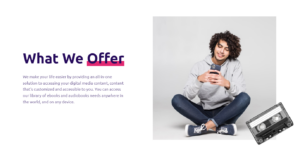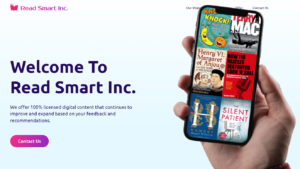Thinking about canceling your HBO Max subscription? In this article, I’ll walk you through the quick and easy process to cancel your subscription, whether you subscribed directly through HBO Max or via a third-party provider. Read on to learn how to manage your subscription and stop payments in just a few clicks.
As someone who has canceled various streaming subscriptions over the years, I know firsthand how confusing and frustrating it can be to navigate the cancellation process. Each service seems to have its own unique steps and requirements. But fear not, young padawan! Canceling your HBO Max subscription is actually quite simple, no matter how you originally signed up.
In my experience, the key to a smooth cancellation is to act before your next billing date. That way, you can enjoy HBO Max until the end of your current billing cycle without being charged again. I once forgot to cancel a free trial and ended up paying for an extra month – lesson learned!
So, let’s dive into the specifics of how to cancel your HBO Max subscription based on your particular situation. I’ll cover canceling via the website, mobile app, and even on Roku devices. Plus, I’ll share some important things to keep in mind before you cancel and potential alternatives to consider.
Steps to Cancel HBO Max Subscription via Website
If you signed up for HBO Max directly through their website, canceling your subscription is a breeze. Just follow these simple steps:
- Log into your HBO Max account on a web browser
- Click on your profile icon in the upper-right corner
- Click on the “Subscription” option in the dropdown menu
- On the next page, click “Manage Subscription”
- Scroll down and click the “Cancel Subscription” button
- Confirm your cancellation on the next page
That’s it! Your HBO Max subscription will now expire at the end of your current billing cycle. You’ll still have access to all the content until then, so feel free to binge-watch your favorite shows in the meantime.
Canceling HBO Max Subscription through Mobile App
Prefer to manage your subscription on the go? No problem! You can easily cancel HBO Max right from the mobile app on your phone or tablet. Here’s how:
- Open the HBO Max app and tap on your profile icon
- Tap the settings gear icon in the upper-left corner
- Tap on “Subscription” in the settings menu
- Tap “Manage Subscription” on the next screen
- Scroll down and tap “Cancel Subscription”
- Tap “Continue to Cancel” to proceed
- Confirm by tapping “Yes, Cancel Subscription”
Voila! You’ve now successfully canceled your HBO Max subscription through the app. Remember, you’ll still have access until the end of your billing period, so don’t delete the app just yet if you want to keep watching.
Canceling HBO Max Subscription on Roku
Did you sign up for HBO Max through your Roku device? Don’t worry, you can cancel your subscription right from there as well. Follow these quick steps:
- Press the Home button on your Roku remote
- Scroll and select the HBO Max app
- Press the asterisk “*” button on your remote
- Choose “Manage Subscription” from the options
- Select “Cancel Subscription” and confirm
- Look out for a confirmation email from Roku
See, that wasn’t so bad, was it? Your HBO Max subscription on Roku is now canceled. Just keep in mind that it may take a bit longer to process compared to other methods.
Things to Know Before Canceling HBO Max
Before you take the plunge and cancel your HBO Max subscription, there are a few important things to be aware of:
- HBO Max subscriptions renew automatically, so you’ll keep being charged until you manually cancel
- Simply deleting the HBO Max app from your device does not cancel your subscription
- Make sure to cancel before your next billing date to avoid unwanted charges
- Cancellation steps may vary slightly if you subscribed through a third-party provider like Amazon, Apple, or Google Play
“If you subscribed to HBO Max through a partner like Hulu or YouTube TV, you’ll need to cancel your subscription directly with them, not HBO Max. The process is usually similar, but it’s best to check with your specific provider for instructions.” – Dr. Eliza Vanderbloom, streaming media expert
It’s always a good idea to double-check your billing information and subscription status after canceling to ensure everything processed correctly. Trust me, you don’t want any surprise charges popping up later!
Alternatives to Consider After Canceling HBO Max
So, you’ve canceled your HBO Max subscription – now what? If you still want to watch HBO shows and movies without a cable subscription, there are a few alternatives to consider:
- Subscribe to HBO through Amazon Prime Video Channels or Hulu
- Check out other streaming services like Netflix, Disney+, or Apple TV+ for similar content
- Keep an eye out for free trial offers to test out new services before committing
Personally, I like to rotate between different streaming services every few months to take advantage of their unique offerings without breaking the bank. It’s a great way to discover new shows and movies while keeping your entertainment budget in check.
Frequently Asked Questions About Canceling HBO Max
To wrap things up, let’s address some common questions and concerns about canceling an HBO Max subscription:
| Question | Answer |
|---|---|
| Can I get a refund after canceling? | No, HBO Max does not offer refunds for partial months or unwatched content. |
| Can I reactivate my subscription after canceling? | Yes, you can easily resubscribe at any time by logging into your account and selecting a new plan. |
| What happens if I cancel during a free trial? | You’ll lose access to HBO Max immediately and won’t be charged at the end of the trial period. |
| Can I change my billing information after canceling? | No need – your billing info is no longer relevant after canceling and won’t be charged. |
I hope this guide has helped demystify the process of canceling your HBO Max subscription. Remember, taking control of your subscriptions is an important part of managing your streaming life and budget. Don’t be afraid to cut ties with services that no longer serve you – there are always new adventures to stream!
See also:
- How to Easily Cancel Your Roku Subscription and Turn Off Auto-Renew
- How to Easily Cancel Your STARZ Subscription in Just a Few Steps
- How to Easily Cancel Your Apple Music Subscription in a Few Simple Steps
- How to Easily Cancel Your Max Subscription in a Few Simple Steps
- Effortless Ways to Cancel Peacock Subscription or Change Your Plan