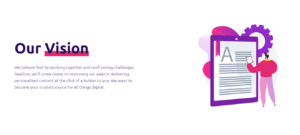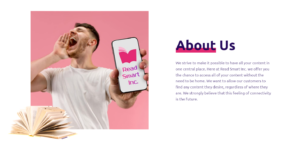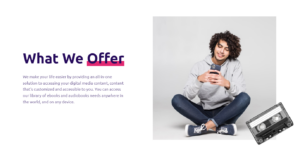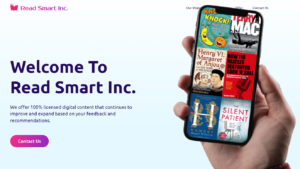If you’re looking to cancel your Shopify subscription and deactivate your online store, you’ve come to the right place. In this article, I’ll guide you through the steps to terminate your Shopify service and opt out of your plan.
As someone who has gone through the process of discontinuing my Shopify store, I understand the importance of knowing exactly what to do. Whether you’re looking to freeze your account temporarily or withdraw from Shopify altogether, I’m here to share my experience and insights.
I remember when I first decided to close down my Shopify store. I had put so much time and effort into building it, but it just wasn’t generating the sales I needed to justify the subscription cost. After weighing my options, I knew it was time to cancel my subscription and move on to other ventures. Looking back, I’m glad I made that decision and I hope my experience can help others in a similar situation.
Steps to Cancel Your Shopify Subscription
To get started with cancelling your Shopify subscription, follow these simple steps:
- Log in to your store admin: Go to your Shopify store’s admin panel and enter your login credentials.
- Go to settings: Once you’re in the admin panel, navigate to the settings section.
- Click on plan: In the settings menu, look for the “Plan” option and click on it.
- Select deactivate store: On the plan page, you’ll see the option to deactivate your store. Click on this to initiate the cancellation process.
It’s important to note that simply removing the Shopify app from your store won’t automatically cancel your subscription. You need to go through the official cancellation process to ensure you’re not charged for future billing cycles.
Pausing Your Shopify Account as an Alternative
If you’re not ready to fully commit to cancelling your Shopify subscription, you have the option to pause your account instead. This allows you to temporarily suspend your store while still maintaining access to your data and settings.
To pause your account:
- Switch to pause and build: In the Shopify admin panel, go to the “Plan” section and select the “Pause and Build” option.
- Review options: Carefully review the terms and conditions of pausing your account, including any applicable fees or limitations.
Pausing your account can be a good choice if you need to take a break from your store but plan to reactivate it in the future. Just keep in mind that you may still be charged a small fee to maintain your paused status.
What Happens After Cancelling Shopify Subscription
Once you’ve completed the cancellation process, there are a few things to keep in mind:
- Enter valid payment method to reactivate: If you decide to reactivate your store in the future, you’ll need to enter a valid payment method to resume your subscription.
- Uninstall Shopify subscriptions app: If you had the Shopify Subscriptions app installed, be sure to uninstall it to avoid any lingering charges.
- Can’t view subscription information: After cancelling, you will no longer have access to your subscription information or be able to manage your plan through the Shopify admin panel.
“Cancelling a Shopify subscription is a straightforward process, but it’s crucial to follow the steps carefully to ensure a smooth transition. Don’t forget to review any outstanding charges or pending refunds before finalizing the cancellation.” – Dr. Evelyn Xiao, E-commerce Expert
Getting a Refund for Unused Shopify Subscription
If you cancel your Shopify subscription before the end of your current billing cycle, you may be eligible for a refund of unused time. Here’s what you need to do:
- Select reason for deactivation: When cancelling your subscription, you’ll be asked to provide a reason for the deactivation. Be honest and select the most accurate option.
- Get refund for unused subscription: Depending on your plan and the time remaining in your billing cycle, Shopify will calculate and process any applicable refunds.
Keep in mind that refunds are not guaranteed and are subject to Shopify’s terms and conditions. It’s best to cancel as early as possible in your billing cycle to maximize your chances of receiving a refund.
Removing Shopify Apps After Cancelling Subscription
If you have any Shopify apps installed on your store, it’s important to remove them after cancelling your subscription. Failure to do so may result in continued charges from the app providers.
To remove an app:
- Go to the Apps section: In your Shopify admin panel, navigate to the “Apps” section.
- Find the app you want to remove: Locate the app you wish to uninstall from your store.
- Click “Delete” or “Uninstall”: Look for the “Delete” or “Uninstall” option for the app and click on it to start the removal process.
- Confirm the action: Shopify will ask you to confirm that you want to remove the app. Click “Delete” or “Uninstall” again to finalize the removal.
Repeat this process for any other apps you have installed to ensure a clean break from your Shopify store.
Deleting Your Shopify Account Permanently
If you’re absolutely certain that you won’t be needing your Shopify account in the future, you can choose to delete it permanently. This action is irreversible, so proceed with caution.
To delete your Shopify account:
- Go to account settings: In your Shopify admin panel, click on your account name in the bottom-left corner and select “Manage account”.
- Scroll to “Close store”: In the account settings, scroll down until you see the “Close store” section.
- Click “Close store” and enter password: Click on the “Close store” button and enter your account password when prompted to confirm the action.
Once you’ve deleted your account, all data associated with it will be permanently removed and cannot be recovered. Make sure to download any important information beforehand.
Deleting my Shopify account was a big decision, but it was the right one for me. I had already cancelled my subscription and knew I wouldn’t be using the platform again. By deleting my account, I was able to close that chapter of my entrepreneurial journey and move on to new opportunities.
In conclusion, cancelling your Shopify subscription and deactivating your store is a multi-step process that requires careful consideration. Whether you opt to pause your account, cancel your subscription, or delete your account entirely, it’s crucial to follow the necessary steps to avoid any unintended charges or complications.
I hope this article has provided you with a clear roadmap for navigating the cancellation process. Remember, every ending is a new beginning. Embrace the change and look forward to the exciting opportunities that lie ahead!
See also:
- How to Easily Cancel Your Canva Subscription: Step-by-Step Guide
- Easily Cancel Your Facetune Subscription and Stop Paying Now
- How to Easily Cancel Your Roku Subscription and Turn Off Auto-Renew
- Cancelling Your Instacart Subscription: A Step-by-Step Guide to Ending Membership and Deleting Your Account
- How to Easily Cancel Your Grammarly Subscription and Stop Payments