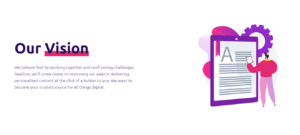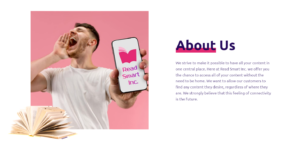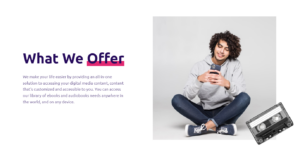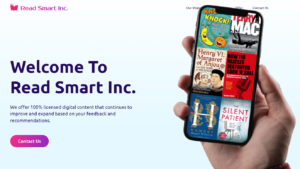Canceling a Zoom subscription may seem daunting, but with this step-by-step guide, you’ll have your account management sorted in no time. Read on to learn how to navigate the cancellation process and understand Zoom’s billing policies.
As someone who has recently gone through the process of canceling my Zoom subscription, I understand the importance of having clear instructions to follow. Whether you’re looking to downgrade your Zoom plan, end your subscription entirely, or simply opt out of the auto-renewal, this article will provide you with the information you need to make an informed decision.
In my experience, canceling a Zoom subscription was a straightforward process once I knew where to look. By logging into the Zoom web portal and navigating to the plan management section, I was able to quickly locate the cancellation option and confirm my decision. The key is to ensure that you cancel before your renewal date to avoid any unwanted charges.
Steps to Cancel Your Zoom Subscription via Web Portal
To begin the cancellation process, you’ll need to log into your Zoom web portal. Once you’ve signed in, navigate to the plan management section, where you’ll find the option to cancel your subscription. Before finalizing the cancellation, you’ll be asked to confirm your decision and select a reason for canceling.
It’s essential to note that if you have a Zoom Pro subscription, canceling will only take effect at the end of your current billing cycle. To cancel an upcoming annual renewal, be sure to complete the cancellation process before the renewal date to stop the automatic renewal.
After confirming your cancellation, your subscription status will be updated, and you’ll receive a confirmation email for your records. Keep in mind that while you may not be able to use Zoom’s features after canceling, you’ll still have access to your account information and any recorded meetings until the end of your billing period.
Managing Your Zoom Account Billing and Plans
Effective account management is crucial when it comes to handling your Zoom billing and current plans. By regularly reviewing your subscription status and making changes as needed, you can ensure that you’re only paying for the services you require.
If you’re unsure about which Zoom plan best suits your needs, consider the following factors:
- The number of participants you need to host in your meetings
- The duration of your meetings
- The features you require, such as recording, breakout rooms, or webinars
By carefully evaluating your requirements, you can select the most appropriate Zoom plan and avoid paying for unnecessary features.
According to Zoom expert Dr. Liam Chatterjee, “Regular account maintenance is key to ensuring you’re getting the most value from your Zoom subscription. By staying on top of your billing and plan details, you can make informed decisions about when to upgrade, downgrade, or cancel your service.”
Understanding Zoom’s Auto-Renewal and Refund Policies
When you sign up for a Zoom subscription, it’s important to be aware of the company’s auto-renewal and refund policies. By default, Zoom subscriptions are set to auto-renew at the end of each billing cycle, ensuring uninterrupted service for users.
However, if you decide to cancel your auto-renewal, you must do so before your renewal date. Zoom’s refund policy states that users who cancel before their renewal date will not be charged for the upcoming billing cycle, but refunds for the current period are not available.
To avoid any surprises on your credit card statement, make sure to review your subscription’s renewal date and cancel well in advance if you no longer require the service.
Canceling Specific Zoom Plans and Add-Ons
In addition to canceling your main Zoom subscription, you may also need to manage specific plans or add-ons. For example, if you have a Zoom Pro subscription with an upcoming annual renewal, you’ll need to cancel this separately from your monthly plan.
To cancel an annual renewal, navigate to the plan management section of your Zoom web portal and locate the specific plan you wish to modify. From there, you can stop the automatic renewal and confirm your cancellation.
| Plan Type | Cancellation Steps |
|---|---|
| Monthly Zoom Pro | Cancel anytime before the next billing date |
| Annual Zoom Pro | Cancel before the annual renewal date |
| Zoom Add-Ons | Cancel each add-on separately in the plan management section |
Alternatives to Consider When Canceling Zoom
If you’ve decided to cancel your Zoom subscription, you may be wondering about alternative video conferencing solutions. Depending on your needs, you might consider downgrading your Zoom plan to a lower tier or exploring other platforms like Google Meet, Microsoft Teams, or Skype.
When evaluating alternatives, consider factors such as pricing, features, ease of use, and integrations with other tools you regularly use. By carefully assessing your options, you can find a video conferencing solution that best fits your requirements and budget.
Remember, ending your Zoom subscription doesn’t have to mean sacrificing the quality of your virtual meetings. With a little research and planning, you can transition to a new platform that meets your needs without breaking the bank.
Frequently Asked Questions About Canceling Zoom
Q: Can I opt out of Zoom’s auto-renewal without canceling my subscription?
A: Yes, you can turn off auto-renewal in your account settings, but this must be done before your renewal date.
Q: If I cancel my Zoom subscription, can I still access my account information?
A: Yes, you’ll have access to your account information and past recordings until the end of your current billing period.
Q: Is it possible to withdraw from a Zoom plan and receive a refund for unused time?
A: Zoom’s refund policy does not allow for refunds of unused time within a billing period. Cancellations take effect at the end of the current cycle.
In conclusion, canceling your Zoom subscription is a simple process that can be completed through the web portal. By understanding Zoom’s billing policies, exploring alternatives, and staying informed, you can make the best decision for your video conferencing needs. Don’t hesitate to revoke your Zoom membership if it no longer serves your purposes – there are plenty of other options available to keep you connected.
See also:
- How to Easily Cancel Your Max Subscription in a Few Simple Steps
- How to Easily Cancel Your DoorDash DashPass Subscription
- How to Easily Cancel Your Disney Plus Subscription: A Step-by-Step Guide
- Effortlessly Cancel Your OnlyFans Subscription and Turn Off Auto-Renew to Save Money
- How to Easily Cancel Your Chegg Subscription in 2023