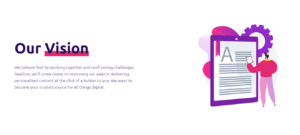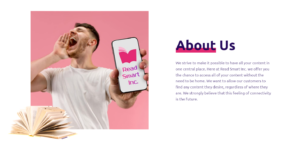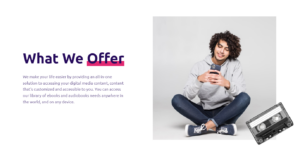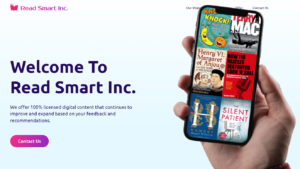Have you ever written a Google review and later realized you need to make changes or remove it entirely? In this article, I will guide you through the process of editing, updating, and deleting your Google reviews. You’ll learn why managing your reviews is important and how to do it effectively.
As an avid Google Maps user and local guide, I understand the significance of Google reviews. They not only help businesses improve their online presence but also assist potential customers in making informed decisions. However, sometimes we may need to modify our reviews for various reasons.
I once left a review for a restaurant, praising their food and service. A few weeks later, I revisited the place and had a completely different experience. I knew I had to update my review to reflect my latest encounter accurately. Thankfully, Google makes it easy to edit and update our reviews.
Steps to Edit Your Google Review
To edit your Google review, follow these simple steps:
- Open the Google Maps application on your device.
- Tap on the “Contribute” tab at the bottom of the screen.
- Select “See your reviews” to view all the reviews you have written.
- Find the review you want to edit and tap on it.
- Tap the three-dot menu icon in the top-right corner and select “Edit review.”
- Make the necessary changes to your review text, star rating, or attached images.
- Tap “Post” to save your updated review.
Remember, you can only edit reviews you have personally written. If you come across a review that violates Google’s policies or contains false information, you can flag it for Google’s attention.
How to Delete a Google Review You Wrote
In some cases, you may want to remove a review entirely. Here’s how to delete your Google review:
- Open the Google Maps app and go to the “Contribute” tab.
- Tap on “See your reviews” to access your review history.
- Find the review you wish to delete and tap on it.
- Tap the three-dot menu icon and select “Delete review.”
- Confirm your action by tapping “Delete” when prompted.
According to Google Maps expert, Dr. Eliza Hoffmann, “Deleting a review is permanent and cannot be undone. Be cautious and consider editing your review instead if you want to modify its content or rating.”
Writing and Leaving New Google Reviews
Contributing new reviews is a great way to share your experiences and help others make informed decisions. To write a Google review, follow these steps:
- Search for the business or location on Google Maps.
- Scroll down to the “Reviews” section and tap “Write a review.”
- Assign a star rating based on your experience.
- Write your review text, providing detailed and constructive feedback.
- Add photos if relevant to support your review.
- Tap “Post” to publish your review.
As a local contributor, your reviews can significantly impact a business’s online reputation. Be honest, objective, and respectful when sharing your thoughts.
Managing Your Google Reviews and Contributions
To effectively manage your Google reviews, consider the following tips:
- Regularly check your review history to ensure accuracy and relevance.
- Update your reviews if your opinion or experience changes.
- Respond to replies from business owners to maintain a constructive dialogue.
- If you manage a Google My Business account, monitor and respond to reviews promptly.
By actively managing your reviews, you contribute to a more trustworthy and helpful review ecosystem on Google Maps.
Modifying Google Reviews on Different Devices
You can edit, delete, and write Google reviews using various devices and platforms:
| Device/Platform | Steps |
|---|---|
| Google Maps application | Follow the steps mentioned earlier in this article. |
| Google Chrome or Microsoft Edge | Visit Google Maps, sign in, and navigate to your reviews through the “Contributions” tab. |
| Android phone or tablet | Use the Google Maps app or access Google Maps through a web browser. |
| iOS apps | Download the Google Maps app from the App Store and follow the in-app instructions. |
Regardless of the device you use, the process of modifying your Google reviews remains largely the same.
Tips for Effective Google Review Management
To make the most of your Google review management efforts, keep these tips in mind:
- Be timely: Regularly check and modify your reviews to ensure they accurately reflect your experiences.
- Be specific: Provide detailed information in your reviews to help others make informed decisions.
- Be constructive: Offer suggestions for improvement and highlight positive aspects in your reviews.
- Be responsive: Engage with business owners and other users who comment on your reviews.
Managing my Google reviews has not only helped me contribute to the online community but has also allowed me to reflect on my own experiences and growth as a consumer. By taking the time to revise, update, and adjust my reviews, I’ve learned to provide more valuable and meaningful feedback.
In conclusion, editing, updating, and deleting your Google reviews is a simple process that enables you to maintain the accuracy and relevance of your contributions. By actively managing your reviews, you help create a more reliable and useful review ecosystem on Google Maps. So go ahead, take control of your reviews, and make a positive impact on the businesses and communities you interact with!
See also:
- How to Delete or Remove Inappropriate Google Reviews for Your Business
- Easily Delete Your Unwanted Steam Game Reviews in Just a Few Clicks
- Discovering Your Google Reviews: A Comprehensive Guide
- Why Your Google Reviews Aren’t Showing Up and How to Fix It
- Hmmm, See Yelp Reviews You Must: Discover Local Businesses and Share Experiences